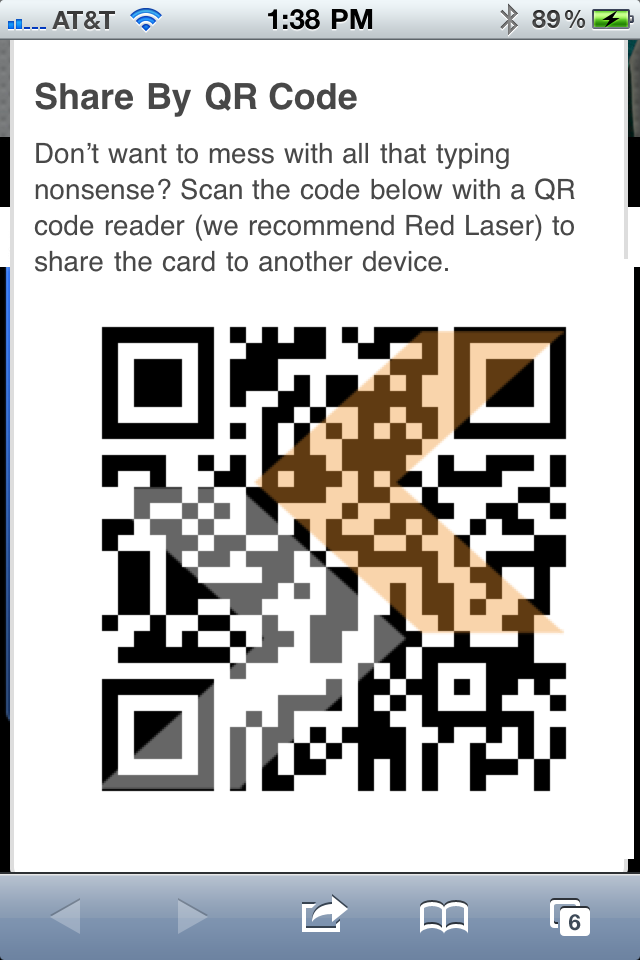Sharing your SavvyCard with others is absolutely essential in order to get the most out of your card. There are several simple and fast ways to do this;
Use the Share button
Every SavvyCard has a Share button which allows you to share or send that card to another person or device. Currently there are two Share functions on each card, "Share by Email" and "Share by QR Code". We plan to add additional Share functions (such as Share by Text) in the future.
Share by QR Code
Every SavvyCard comes with an automatically generated QR code. Simply select the "Share" button on your card, scroll down and you will see your QR code. If you are not familiar with QR codes, check out An Introduction to QR codes for a quick run down.
Anyone who wants your card just needs to scan the code by using a QR code reader. Readers are included on many mobile devices and there are many free readers available from every mobile device's app store (we recommend using Red Laser). When anyone scans your card's QR code, they will be taken directly to your SavvyCard.
Share by Email
Another option for sharing your card is by sending a link to your card via email. To do this select the "Share" button and the first option you'll see is "Share by Email". Fill in "Your Name" (so the recipient will know who the email is from) and the email address of the intended recipient and select "Send this Card". The recipient will then shortly receive an email with a link to your card which they can instantly access on any web-enabled device (phone, tablet, PC, etc).
Use CardFinder
One of the simplest methods to share your card is to tell the recipient to go to www.savvycard.com and to use CardFinder to search for your card using your name, location and/or business. CardFinder works on almost any device including smartphones, tablets and desktops / laptops. Remember, your card will only show up in CardFinder if you've set it's status to "Listed" under the Publish tab in CardBuilder.
Use the Send Card feature
Another great way to distribute your card is the "Send Card" feature. This allows you to instantly send one of your cards to any other SavvyCard user at a single touch of a button and without having to type in their email address. Send Card only works for users who have a registered SavvyCard account and are logged in to their account. There are two ways to use this feature;
From any Card
While logged in, scroll down to the menu beneath any SavvyCard and you will see the option "Swap my SavvyCard with this user." When selected, you will be prompted to choose which of your cards you wish to send and an email containing a link to your card will automatically be sent to the user.
From SavvyDecks
You can also use Swap Card from inside of SavvyDecks. When you select the mini-card for any SavvyCard which you have stored in your SavvyDecks, you will see a "Send" button beneath the mini-card. This works exactly like the Send card feature works from any card.
Use CardBuilder tools
CardBuilder includes a number of powerful tools for marketing your business and connecting with other people using your SavvyCard.
Email Signature
You can generate a custom email signature or "SavvySig" for every card you build by going to the Marketing tab in CardBuilder. SavvySigs can be used with most major email clients to provide everyone you send email to the ability to instantly access your SavvyCard. To learn how to setup a SavvySig in your email client, check out how to Setup a SavvyCard email signature.
Share by Link / URL
Because SavvyCards are mini-websites, each card has a URL that can be used to access the card. You can share any card by telling people to visit www.savvycard.com/(username)/(cardname).
Username is set when you create your account and is the same for every card you build. Cardname is set in the Settings tab of CardBuilder. You can easily determine the URL for any card you've built by visiting the Settings tab.
SavvyCode / QR Code
You can also download a print-ready copy of your card's QR code by going to the Marketing tab in CardBuilder. The code can be easily included on any printed material such as business cards, postcards, sales brochures or any electronic media including websites, e-newsletters or email.